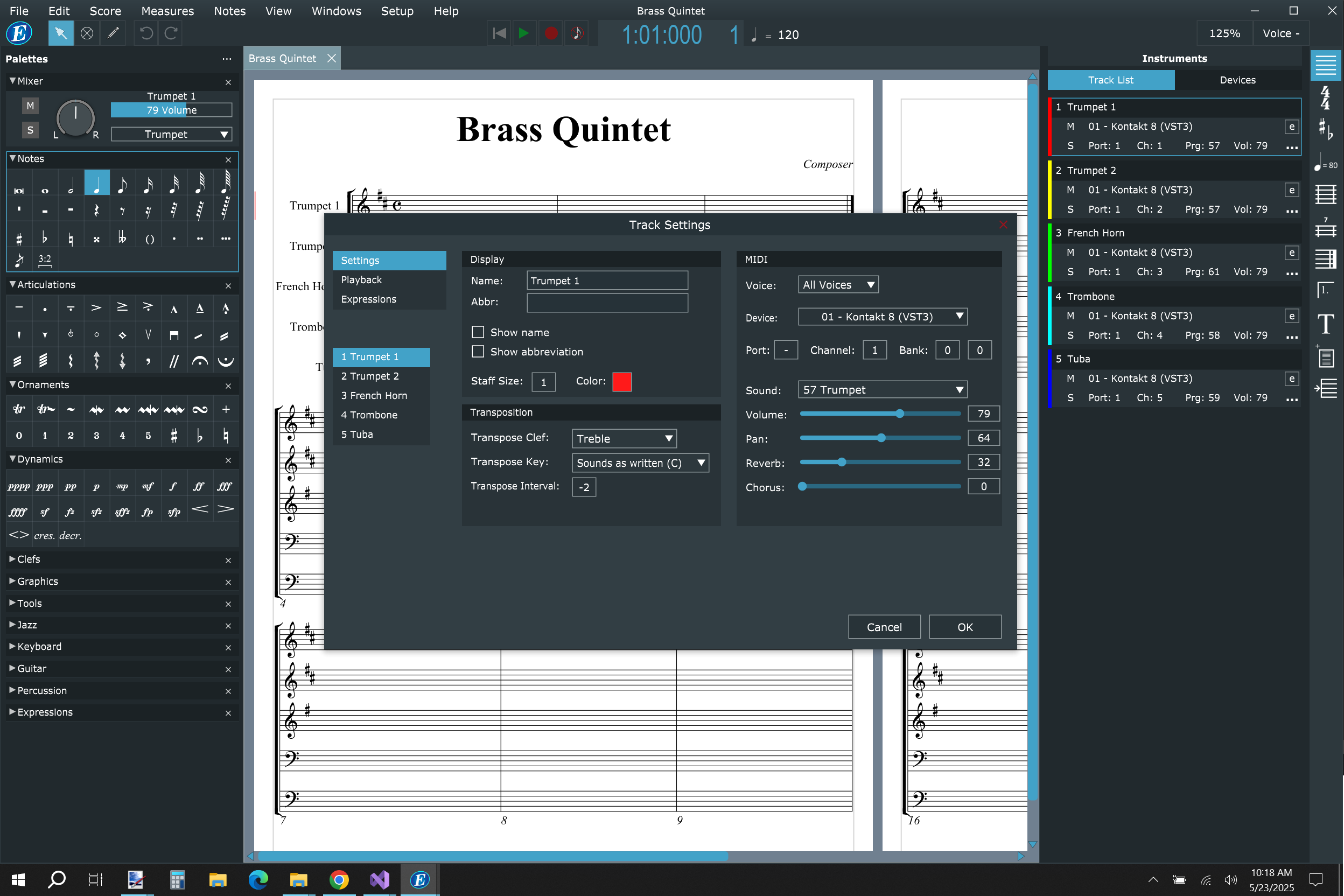
Although Encore 6 has been designed for those who want professional scores, we have made creating and editing a smooth easy process. Because tracks are the essence of your score we made accessibility as clear as possible. Press the track List button on the right side toolbar to open the tracklist. From here you can make basic changes. Click the “…” to open the Track Settings dialog. As you can see in the above image, we have combined multiple dialogs with common tasks, and allowing editing of multiple tracks at the same time. This is just one example of the new design.
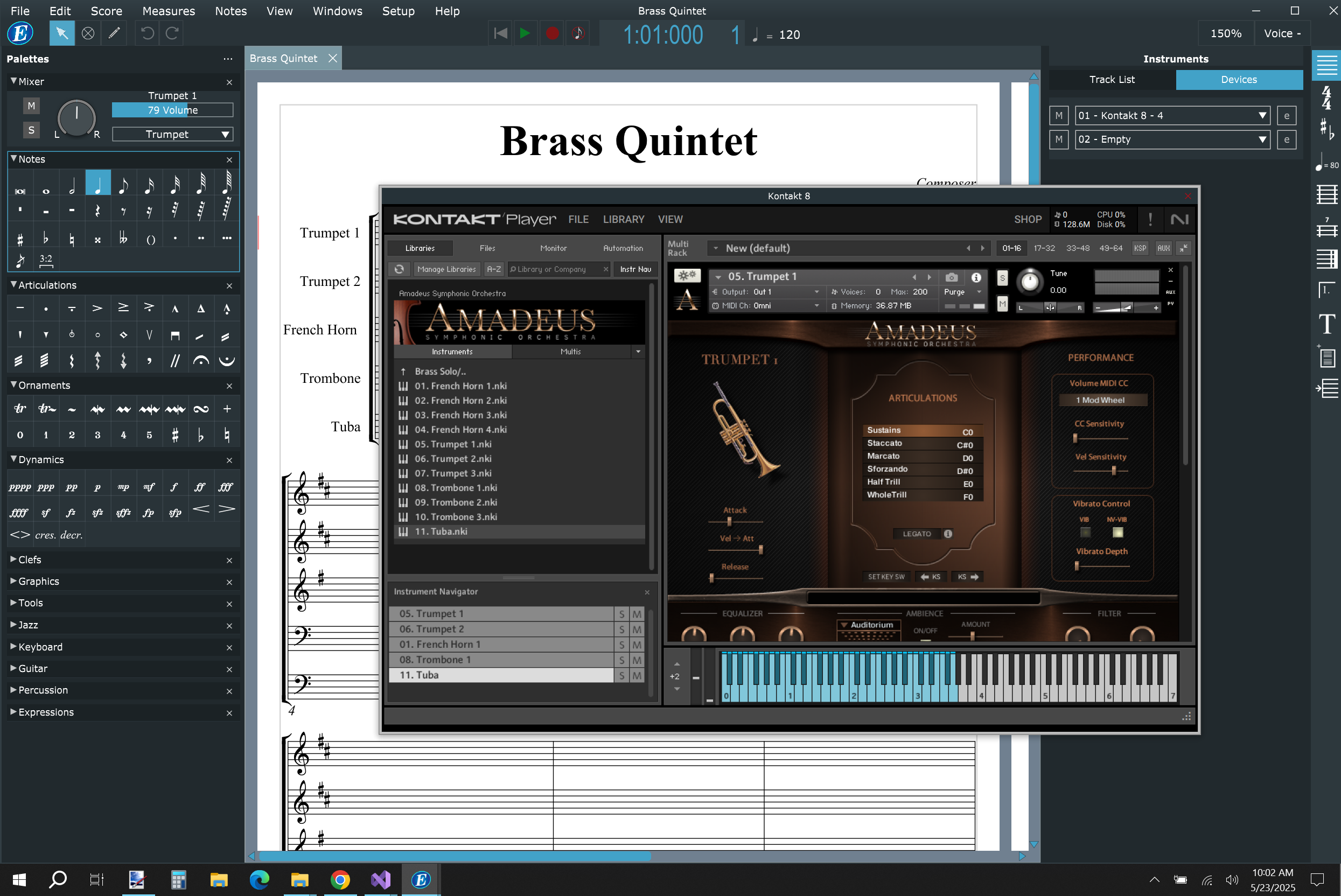
Besides the new clean interface, Encore 6 will also include VST2/VST3/AU support. Using VST/AU plugins and sample libraries can be complicated for many, but Encore 6 has made it simplified the process. Encore 6 provides a Devices rack to load and unload plugins, and a Track List where you can choose a MIDI device or loaded plugin for it’s output.
For example, to set the output of a track to a plugin/sample library simply:
- Choose the plugin in the Devices rack. The plugin automatically opens.
- Load the sample library and an instrument into the plugin.
- Switch to the track list (by clicking a tab) and choose any plugin as it’s output device.

No comments for “Step 6: Encore 6 is Stepping in a New Direction”